1.以root登入(或有sudo權限的使用者)先檢查主機是否已經安裝VNC Server服務,在終端機輸入:
rpm -q vnc vnc-server
如果未安裝,請從網路上抓取相對應的rpm套件即可。
2.新增一個VNC Server的使用者,編輯/etc/sysconfig/vncservers
vi /etc/sysconfig/vncservers
# The VNCSERVERS variable is a list of display:user pairs.
#
# Uncomment the line below to start a VNC server on display :1
# as my ‘myusername’ (adjust this to your own). You will also
# need to set a VNC password; run ‘man vncpasswd’ to see how
# to do that.
#
# DO NOT RUN THIS SERVICE if your local area network is
# untrusted! For a secure way of using VNC, see
# URL:http://www.uk.research.att.com/vnc/sshvnc.html
# VNCSERVERS=”1:myusername”
VNCSERVERS=”1:WilliamTai” <-新增VNC一個使用者,使用者必須是系統現有的帳號
這裡的「編號:使用者名稱」會影響登入時的port,假如編號為1,預設登入port就是5901,以此類推。
3.登出root,以剛才新增的VNC使用者登入系統(或是用sudo),建立VNC登入用密碼
$ vncpasswd
Password:
Verify:
$ ls -d .vnc
.vnc
$ ls .vnc
passwd
4.啟動VNC Server,前面步驟如果有錯在這裡就會出現問題
/etc/rc.d/init.d/vncserver start
用VNC Client登入應該會發現,預設的使用者介面是灰白一片的終端機,我們要改成習慣使用的GUI,這裡用GNOME做範例。找到使用者的家目錄(home dir)下的.vnc資料夾,這個資料夾是以隱藏檔的方式存在,用GUI去尋找的話,必須先調整到「顯示隱藏檔」。
編輯.vnc資料夾內的xstartup:
xsetroot -solid grey
vncconfig -iconic &
xterm -geometry 80×24+10+10 -ls -title “$VNCDESKTOP Desktop” &
twm &
將最後一行的twm &改成gnome-session &,重新啟動VNC Server即可
最後更新日期: 2017/05/3
喜歡這篇文章?立刻分享給朋友!
- 0share
- FB Messenger
- Line